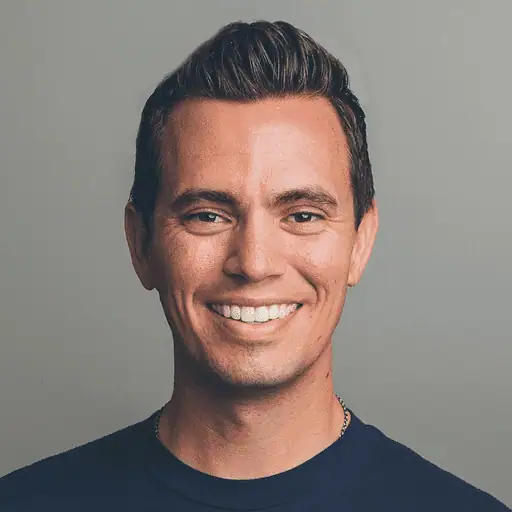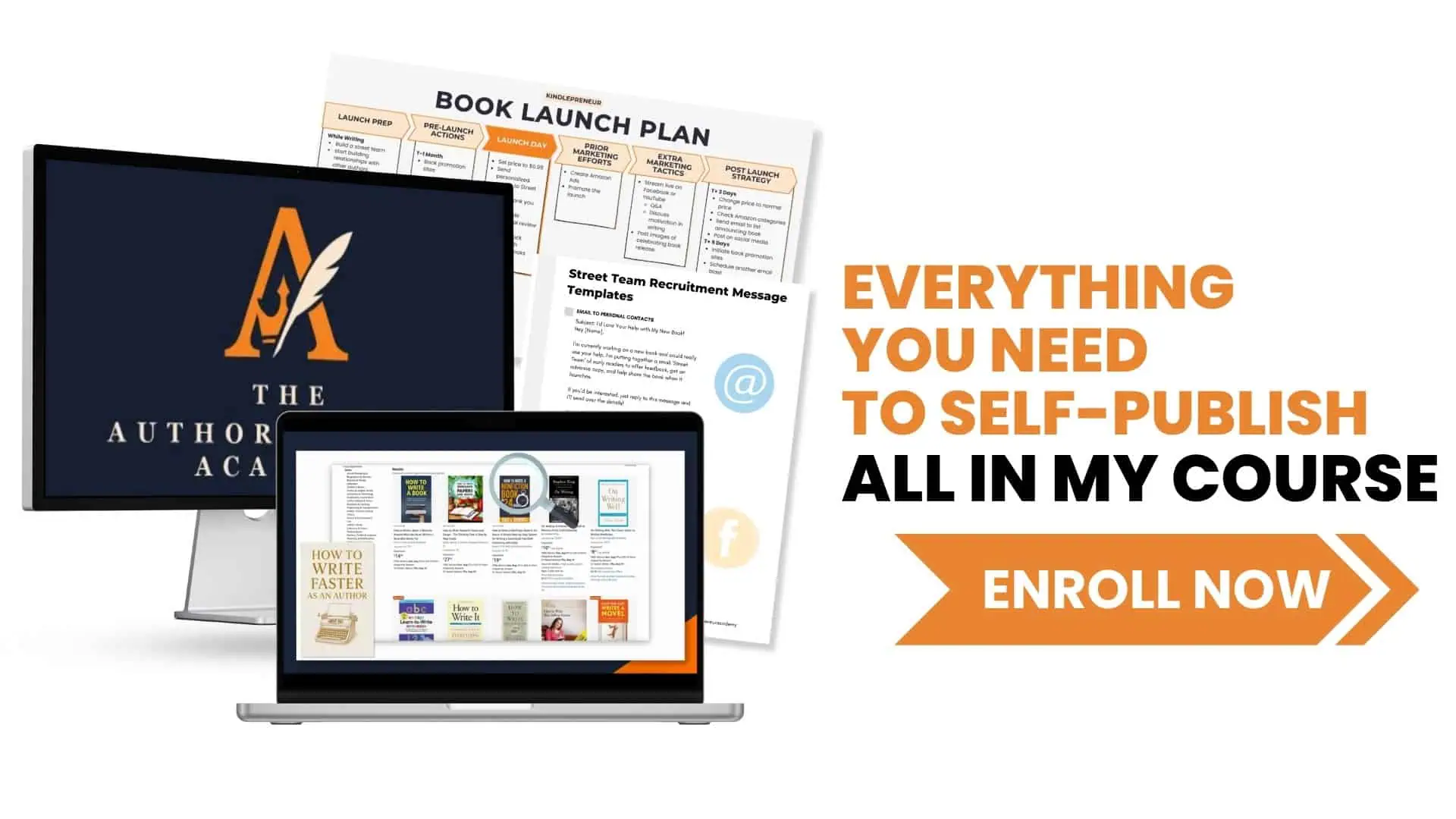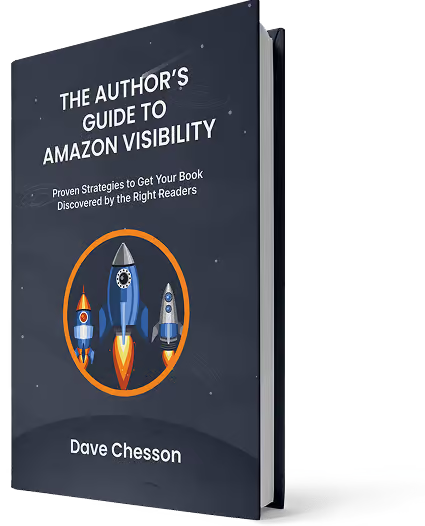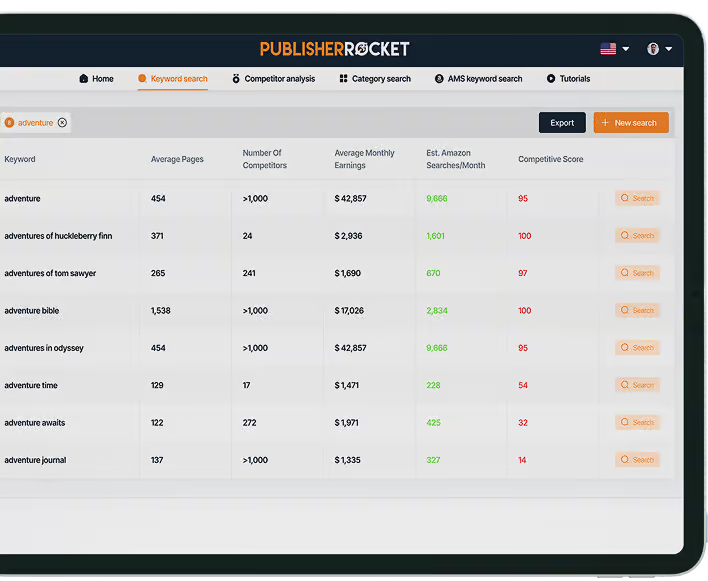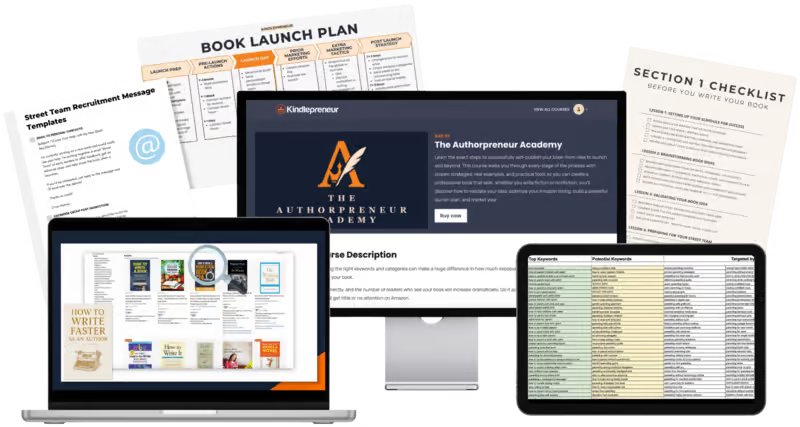If you've been a Kindlepreneur reader for awhile, you probably know that Amazon used to allow you to request up to 10 categories for each book, but now only allows you to select three per book in your KDP dashboard.
But how do International marks work? Do you get the same categories there as you would in your primary Amazon marketplace?
You see, it used to be that you could select 10 categories for your book, then request that Amazon add them to your book. You would then have to repeat this process for each international market.
Well, things have changed a bit, so let's dive into how this affects your marketing.
- How international markets automatically put your book in a category
- What this means for your book
- How to research categories in international markets
- How to change your categories in other markets
Let's dive in!
How International Markets Place Your Book in a Category Automatically
When you go to publish your book for the first time, the below box is a listing of Amazon Categories, and they are NOT the BISACS categories that they used to be (i.e. the international standardized set of codes for categories)

So, when you select a couple of categories, Amazon looks at the ones you selected and puts you in those categories, along with any other appropriate (or perceived appropriate) Amazon category in each of the individual markets. This is automated.
However, the number of categories and types of categories in each market are very different. Based on our past research from Publisher Rocket, we have the following:
| Market | Category Amount |
|---|---|
| United States Books | 5847 |
| United States eBooks | 4615 |
| United Kingdom Books | 4351 |
| United Kingdom eBooks | 1975 |
| German Books | 3995 |
| German eBooks | 7347 |
So, as you can see, you could be in some completely different categories than you had hoped for thanks to this automated system.
How To Find Categories in International Markets
Just like you would do with your main market, it’s best to find the following types of categories for your book (remember, you get to choose 10):
- Categories that best fit your book
- Categories that give you the best chance to be #1 or in the top 10
The first point is pretty simple. Only select legitimate categories that fit your book. Now, as you do your research, you probably will find books that don’t belong in that category. And as it stands, Amazon doesn’t do anything to stop this from happening. But I personally believe that, one day, Amazon will change this, and authors who have abused the system will probably suffer some of Amazon’s wrath. So, stay classy.
The second point requires a bit of leg work. To figure out which categories give you best chance to rank near the top, you’ll need to go through each of the categories inside those stores to figure out which ones you should target.
There are two ways to do this.
Here's the first approach:
Step 1: Translate the keyword phrase that best represents your book into that market’s language and do an Amazon search in that market.
Step 2: Click the books that show up in the search result.
Step 3: Look at the Categories that show up for those books.
But there are two problems with this method:
- Amazon will only show you 3 of the total categories here.
- The categories that show here will not be Category Chains, which will make communicating with Amazon difficult — they work best with category chains.
Here's an example of Amazon page categories vs the needed category chains:
What you’ll see on the Amazon page of a book:
Hardboiled-Krimis
Category chain you’ll need to communicate with Amazon:
Kindle-Shop > eBooks > Krimis & Thriller > Detektivromane > Hardboiled-Krimis
Luckily, if you’re an owner of Publisher Rocket, you get all the information you need.

Furthermore, finding categories in foreign markets (Currently: US, UK, and German…but more to come) is extremely simple.
To pull up the full details of which categories a book is a part of with Rocket, just do the following:
- Click on the country you want to search
- Do a Competition Analyzer search using the target keyword
- Click on that book’s categories or all the categories for all the books listed on that page

How to Change Your Categories in International Markets
IMPORTANT UPDATE: In June of 2023, Amazon recently made some changes that mean that you can no longer reach out to them and request that they update your books in other international markets. So far, it appears that you can only modify the categories in your own primary marketplace, and categories selected for international markets are purely automated. We will monitor this and immediately update this article if this changes and a way to update categories in international markets emerges. This makes the following information (at least for now) irrelevant.
So, now that you’ve identified which categories you want your book to be part of for a specific market, let’s go ahead and detail the method of changing your categories. It’s actually quite simple.
How to Change Your Book Categories on International Markets
Step 1: Contact Amazon using this link.
Step 2: If you haven’t signed into your KDP Account, you’ll need to do so now.
Step 3: On the left, click “Amazon Product Page and Expanded Distribution.
Step 4: Then select “Update Amazon Categories.”
Step 5: Write in the title of the book, ASIN, which market (US, UK, DE, etc) and which category you want to be added to, and or which ones you want to be taken out.
Email Example:
Dear KDP Team,
Kindle Store: DE
Title: My Book Rocks!
ASIN: B01BB4YC78
Categories I’d Like to Be Added To:
Kindle-Shop > eBooks > Krimis & Thriller > Detektivromane > Detektivinnen
Kindle-Shop > eBooks > Krimis & Thriller > Detektivromane > Historische Krimis
Kindle-Shop > eBooks > Krimis & Thriller > Detektivromane > Privatdetektive
Kindle-Shop > eBooks > Krimis & Thriller > Thriller > Psychothriller
Kindle-Shop > eBooks > Krimis & Thriller > Thriller > Übernatürliche Thriller
There you have it. Within 24 hours, you can use Publisher Rocket to check to see if your book was added to the requested categories.
When Should You Do This
Using a tool like Rocket can save you hours of researching to find categories. And the process of getting them changed should only take you less than ~7 min.
Therefore, it's worth doing.
If you don’t have Publisher Rocket, and you’ll be doing this research by hand, I’d only recommend doing it for markets that you’ve seen your book sell in. Otherwise, the hours spent searching, translating, recording, and choosing between the international categories is probably not worth the time.
So, What’s Next?
As you can see, you can change and add categories to your book in the different markets. With a tool like Publisher Rocket, this can be very easy.
Cheers,