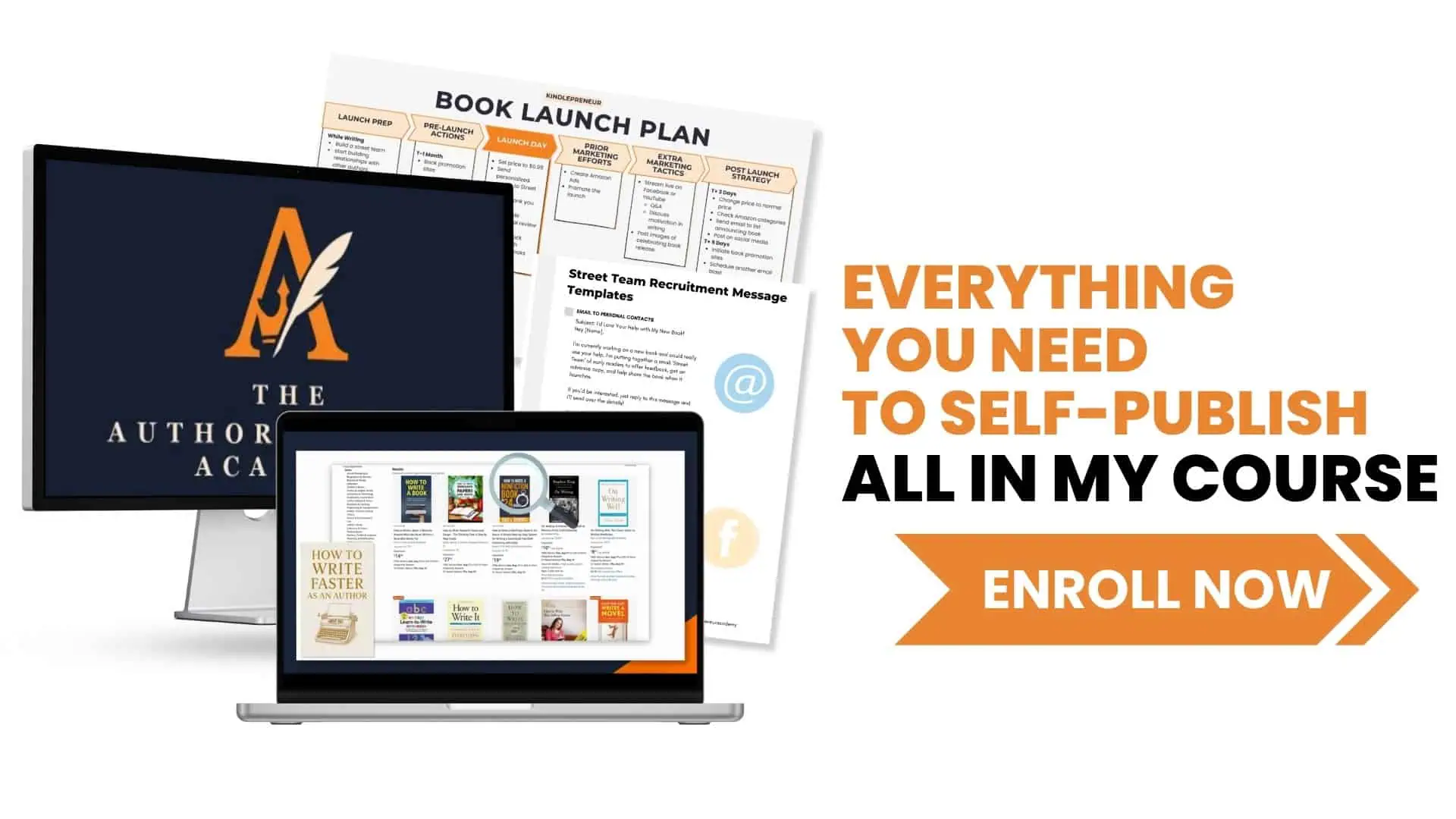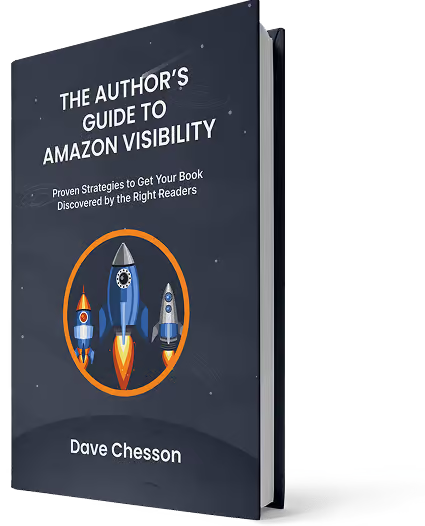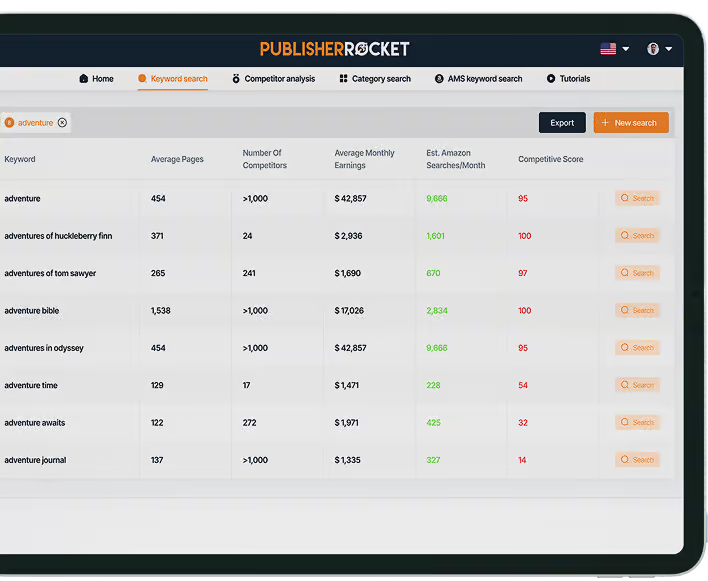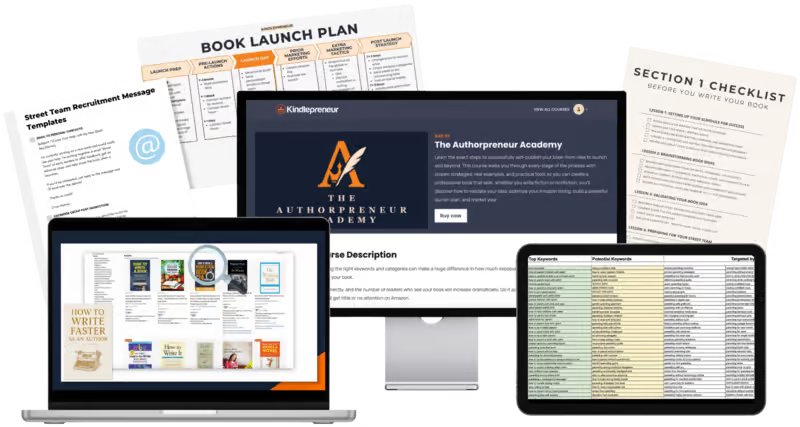Many self-published authors design their own book covers.
And while we all know a great cover is critical for grabbing attention and driving sales, it’s not always easy to create one, especially if you’re not a professional book cover designer.
The good news? You can make a professional-looking cover using a free tool like Canva. No fancy software or years of experience required.
Personally, I use Adobe Photoshop for my own projects. But you can use any tool you're comfortable with. A lot of authors choose Canva, and I’ll walk you through exactly how to use it.
In this guide, you’ll learn:
- Step-by-step instructions for creating a great book design in Canva
- Fonts that pair well with different genres
- Simple techniques to give your cover a professional finish
Let’s get started.
Step 1. Choose The Right Template
After you log in to Canva, you should choose a book cover template.
Please, pay attention not to the pictures or font, but to the placement of the text on the cover. If you have a subtitle, you should choose a cover template with a subtitle.
Since the cover I am creating has a subtitle, I am looking for a template that has one. I have selected one from the Thrillers series.
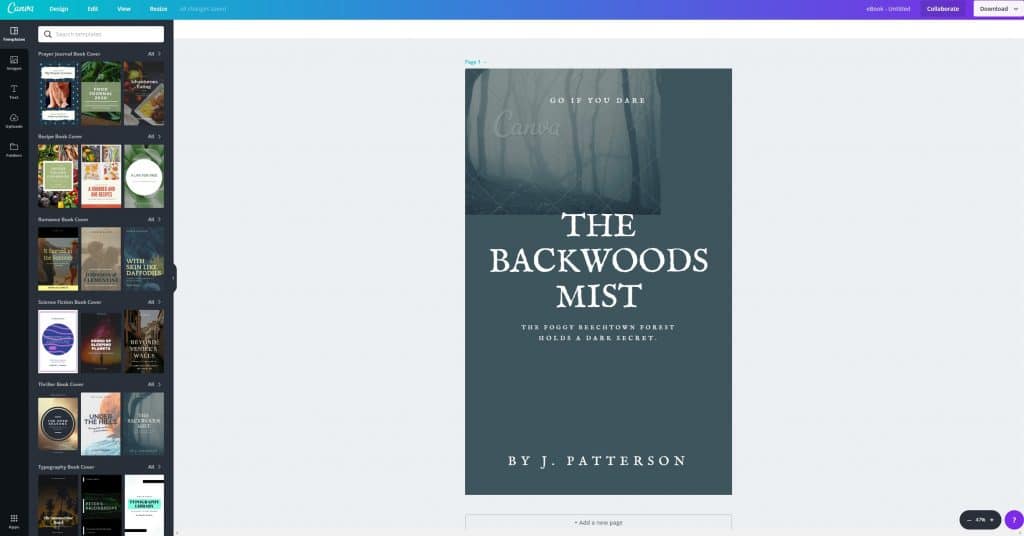
Step 2. Choose The Right Picture
After you have your template, you should select an appropriate picture for your genre.
Canva has millions of free stock photos you can choose from, and if you're a Canva Pro user you have access to millions more.
But, for the purpose of this guide, I'll show you how find images outside of Canva from a stock picture website (like the ones mentioned in this ultimate guide to cover designs).
If you are an advanced user of Photoshop or any other graphics software, I would recommend that you combine different pictures. For example, you could use two different images for the background and the main character.
Side note: Incorporating a custom bar code into your back cover can be fun. To get those images to include, go here.
If you are a beginner, it is better to use just one image. For my horror cover, I decided to use Pixabay, where I found this picture:
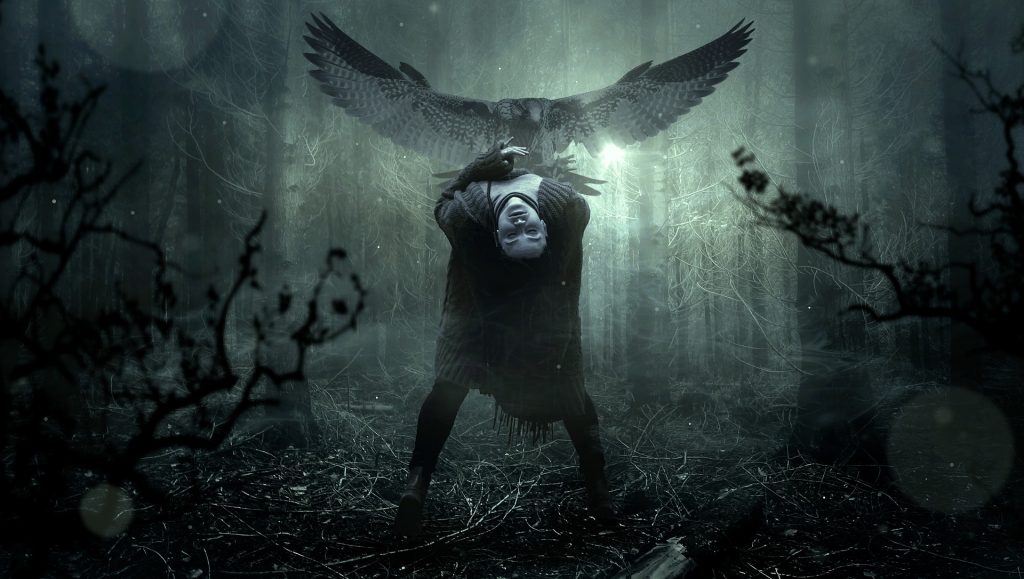
Try to find an image that can be used as a stand-alone picture.
Then in your Canva project, you need to delete the picture that is already used in the template and upload your own. Once your image is uploaded, drag it onto the cover template.
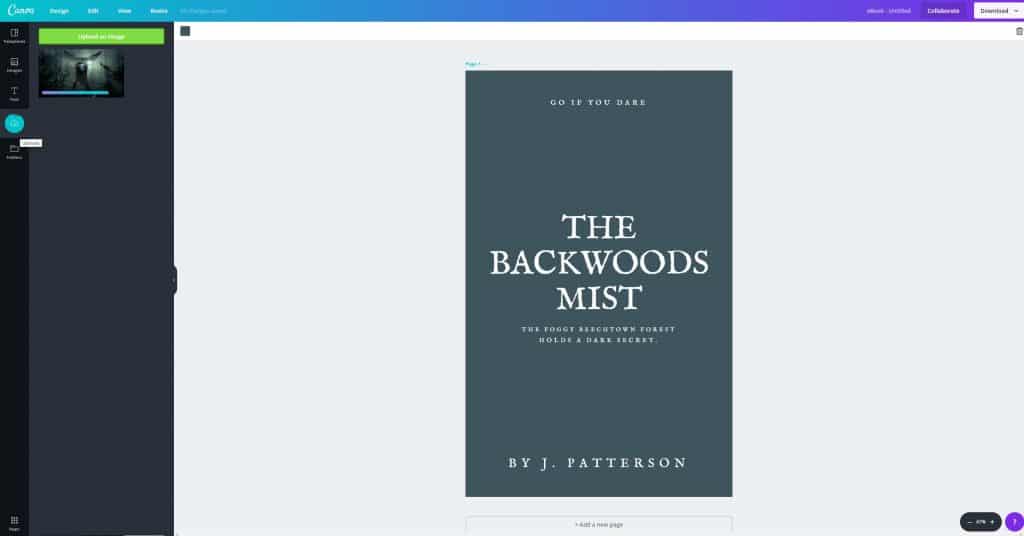
Book Cover Images for Horror
Here are more examples of pictures that are good to use for horror covers:
- a Grim Reaper
- a creepy tombstone
- an old villa
- a moonlit castle (shown below)

Book Cover Images for Fantasy
For fantasy covers, there are a few free stock pictures. Here are a couple options:
You may also buy some low-cost stock pictures like these for fantasy covers:
- a fantasy girl holding sword (shown below)
- a dragon castle
- a wanderer

These pictures have enough effects that you do not need to add your own.
Pictures for Urban Fantasy Book Covers
It can be difficult to find appropriate free images for urban fantasy as well, but below are a couple of inexpensive examples you can try:
- Tribal girl with bow and arrow (shown below)
- man and woman high above big city

Pictures for Romance Book Covers
If you’re a romance author, you’re in luck. There are hundreds of stock pictures available for romance book cover designs. Here are some good examples:
- a couple kissing (shown below)
- a couple hugging at sunset

You'll want to find an image that suits your story.
Tip: Do NOT Choose This Kind of Picture
Never use a picture where some part of the body is cut off. For example, in the picture below, the man’s head is cut off:

It's a nice photo, but pictures like this are not good to use on book covers because there is no place for the title or the author’s name.
Step 3. Choose A Great Font
The next step is to work with fonts.
First of all, type the title, subtitle, and author’s name in your cover template. You can drag the text on the cover to place it where you wish.
It may help to review this guide to book cover fonts, look at examples of text position on book covers in Google or Amazon, or check the portfolio on my website and get inspiration from there.
I place the author’s name at the top of the cover, with the title and subtitle below.
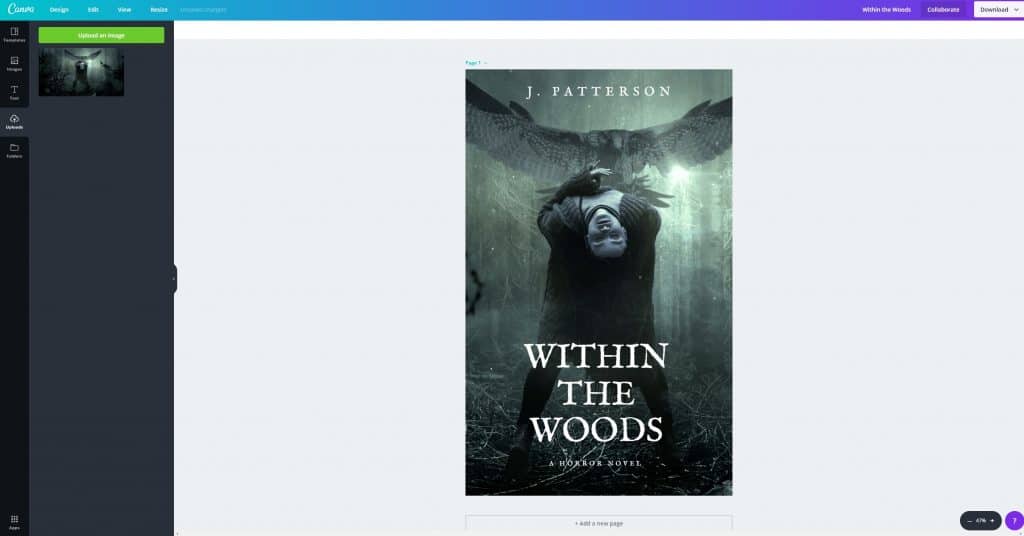
If you are new to font choice, it is always better to use one of the sans serif family fonts.
3 Horror fonts I recommend are:
- Veneer
- Another Danger Slanted
- Attentica 4F
These specific fonts are not available on Canva, but you can add them if you have the upgraded Canva account.
For fonts available on Canva, you can use:
- IM Fell English SC
- Advert Pro Medium
- Bebas Neue
- Sunday
Here is the horror cover with some of the above-mentioned fonts.
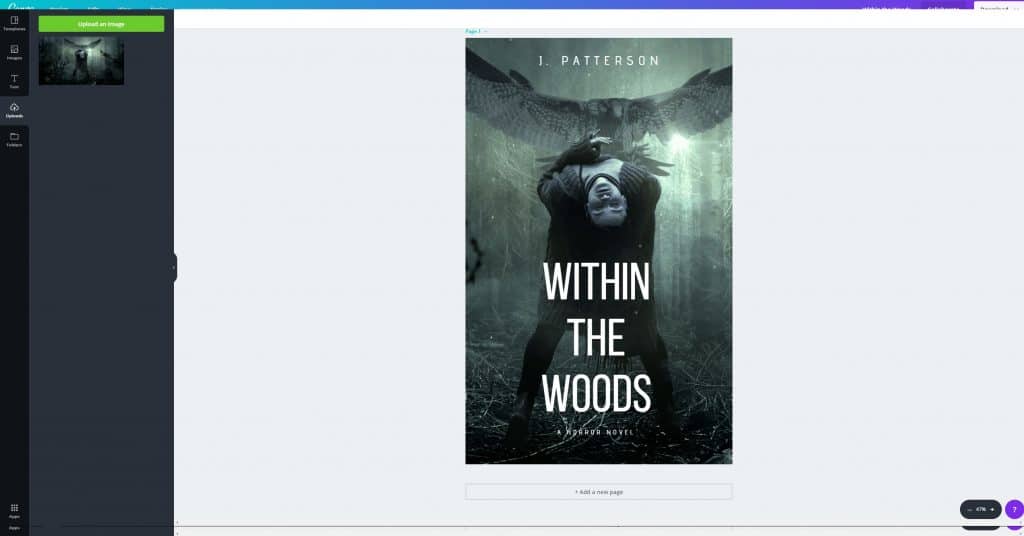
And:
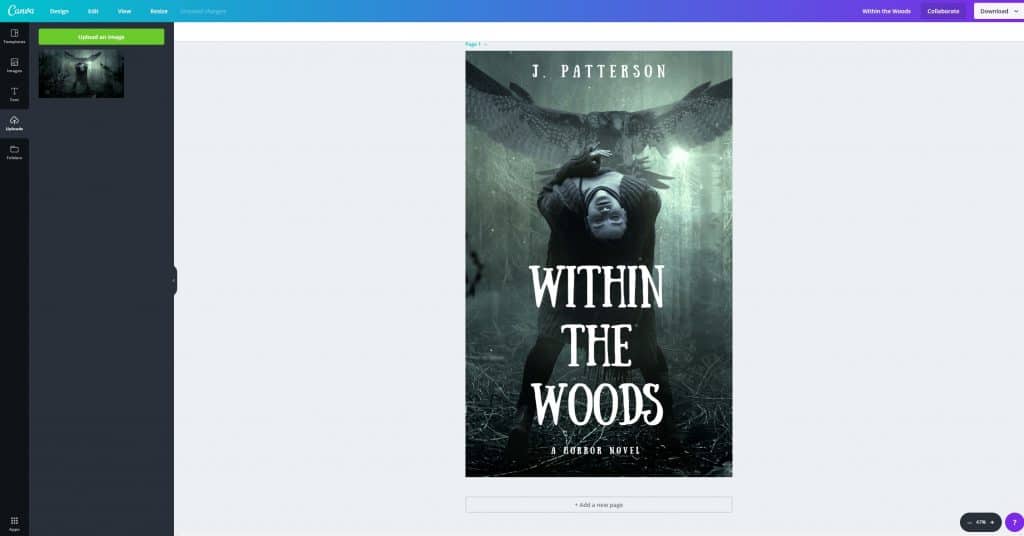
Try to combine different fonts on the cover, but do not use more than two different fonts.
For example, you could use IM Fell English SC for the title and Advert Pro Medium for the subtitle and author’s name.
For fantasy and urban fantasy covers, you could use the following fonts in Canva:
- Playfair Display SC
- Martel Bold
- Brilon
Also, if you can upload your own font, I recommend Marschel and Wallington. Here are a couple of eye catching book cover examples with these recommended fonts:
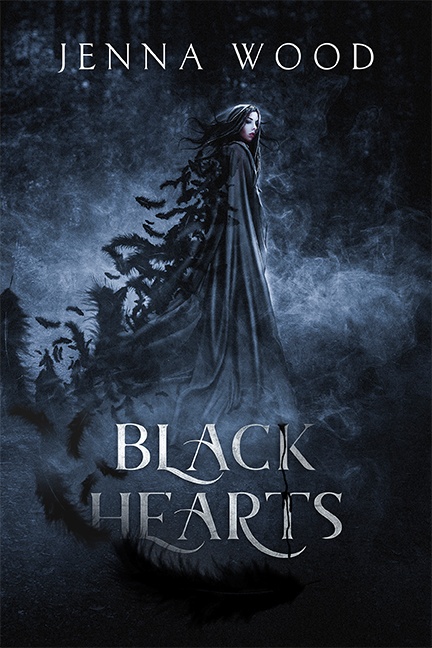
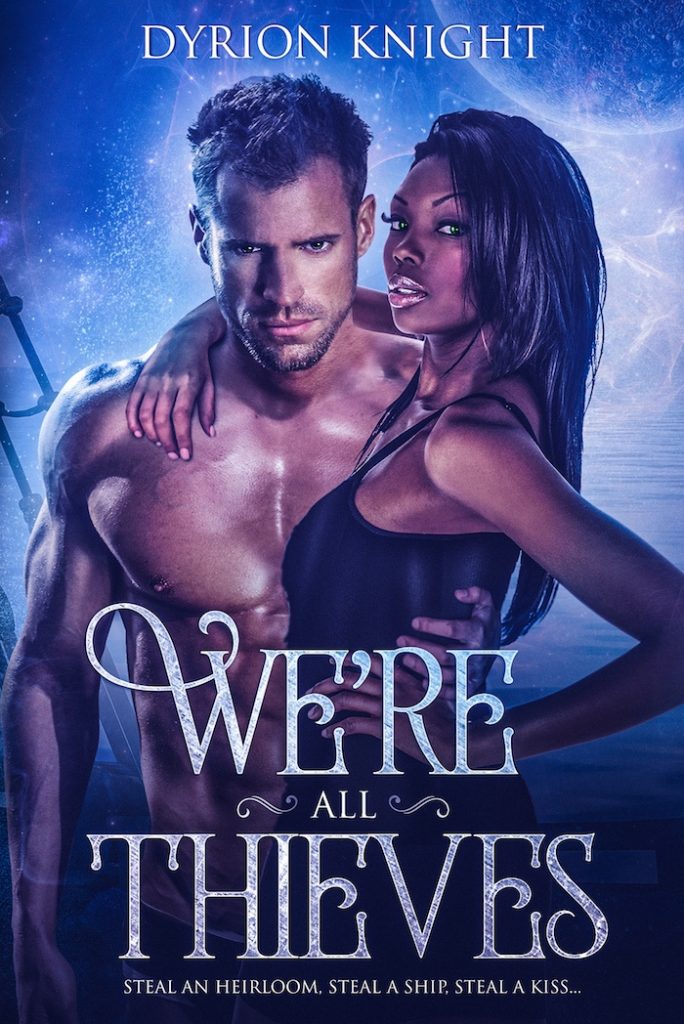
For Science-Fiction, I advise using fonts like:
- Advent Pro Bold
- Allerta Stencil
- Aliens and Cows (The name sounds funny, but it works)
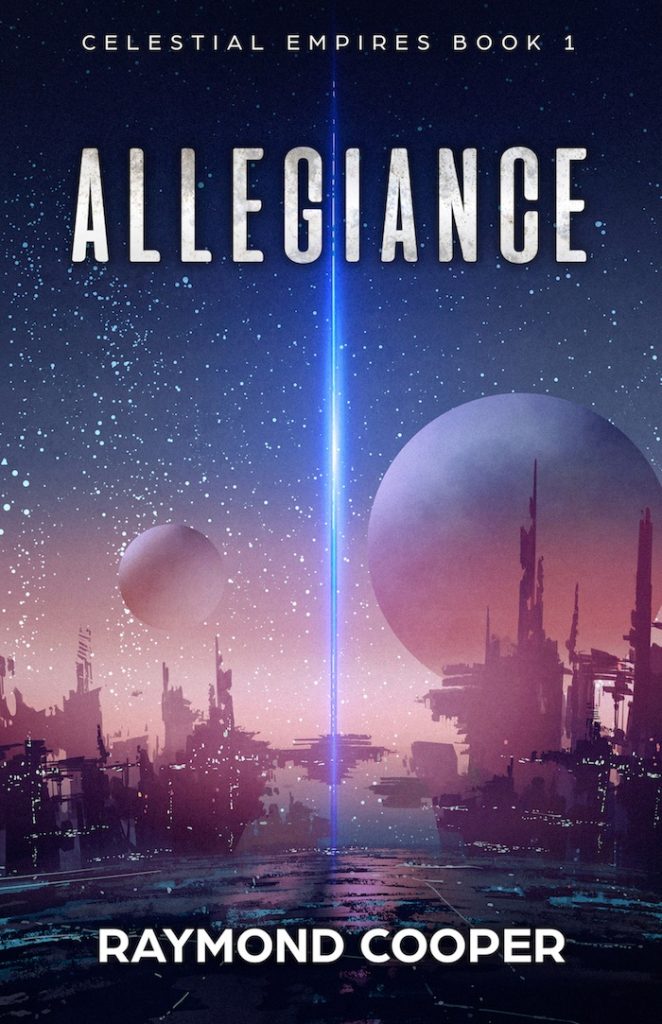
And, for those romance cover designs, there is a wide range of good font options, such as:
- Benne
- Brusher
- Emilys Candy
Tip: Combine Different Fonts
Also, do not be afraid to combine different fonts in one title or even in one word. Canva has an awesome guide for finding fonts that pair well together.
For example, I used three fonts on this cover:
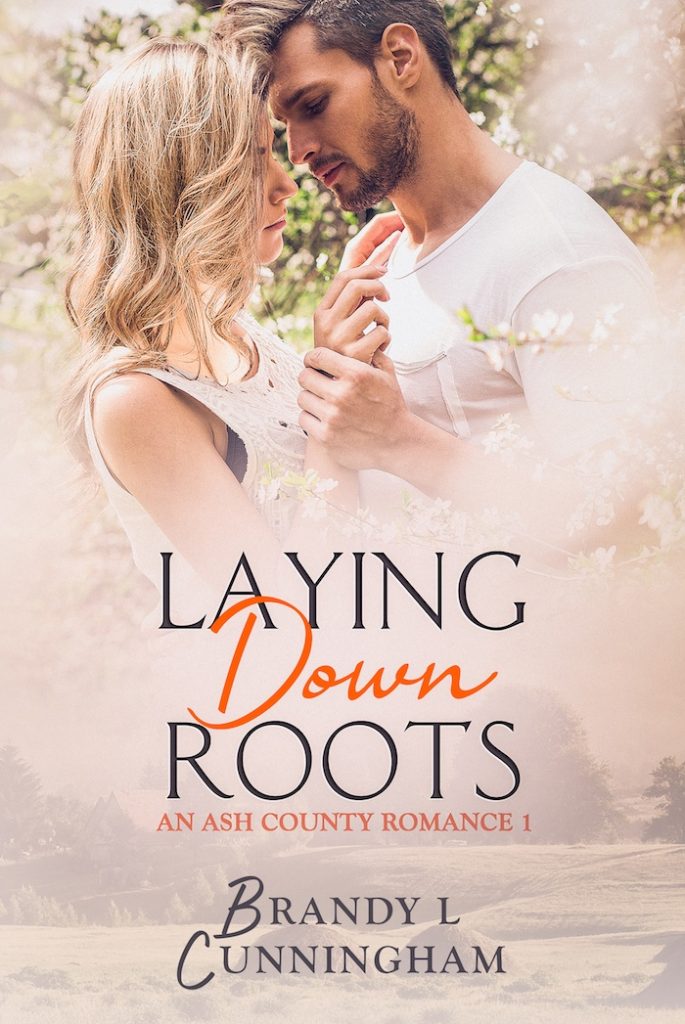
For words “Laying” and “Roots”, I used Classic Roman font.
For the author name and subtitle, I used the Goudy Old Style font.
And I used Jelytta font for the first letters of the author's name and the word “Down.”
Of course, you can use any fonts you like, but try to use simple and clear fonts that are easy to read.
For even more on fonts, check out Kindlepreneur's guide for choosing fonts for your book covers.
Step 4. Font Size and Placement
As already mentioned, it is always a good idea to look at other examples of cover designs when you are creating your own.
In general, here are a few rules that work for all covers:
- The author’s name should be at the top of the cover.
- The title should be in the middle or close to the bottom.
- The subtitle should always be under the title.
- The title should be big and easy to read.
- The author’s name and subtitle should be smaller.
- The author’s name should be bigger than the subtitle.
The best option is to center all the text and use a contrast color for it. If you want to use different colors for the text, it is better to use one color for the title and another for the subtitle and the author’s name.
Of course, these rules are not strict and it is not obligatory to follow them. But if you are a beginner in the book cover design game, it is better to stick to these guidelines.
In Canva, you can change the text template even after you have selected a cover template. As an alternative to the previous example, let’s select a left-hand aligned text template.
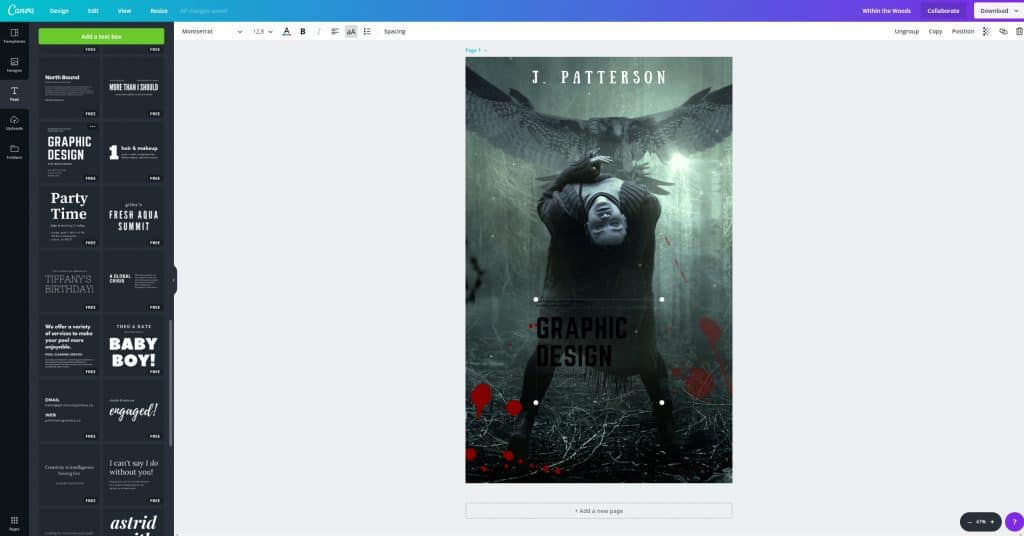
Now make it bigger, retype the title and delete all the extra text. Also, you can change the text color. You can see how I did so below:
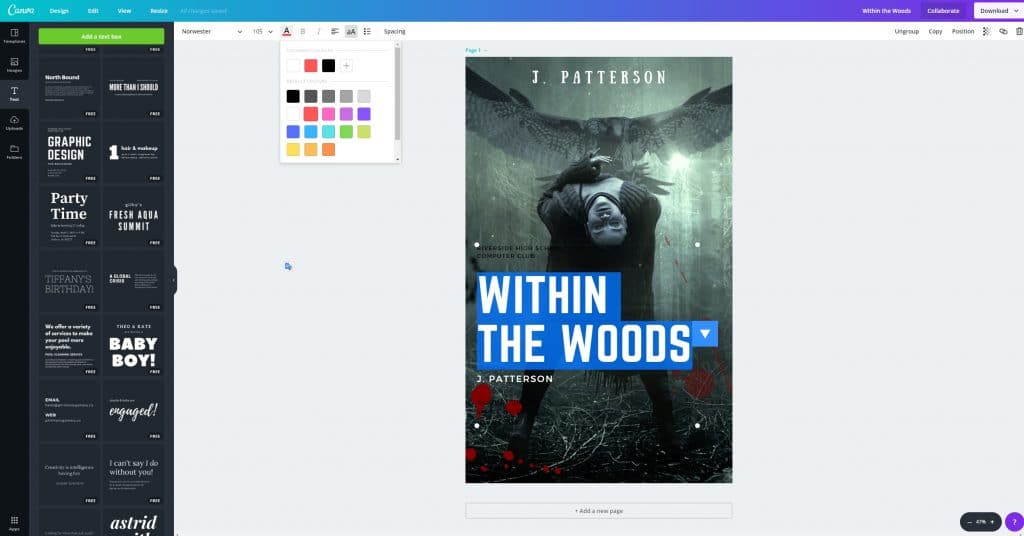
And here is what you will get:
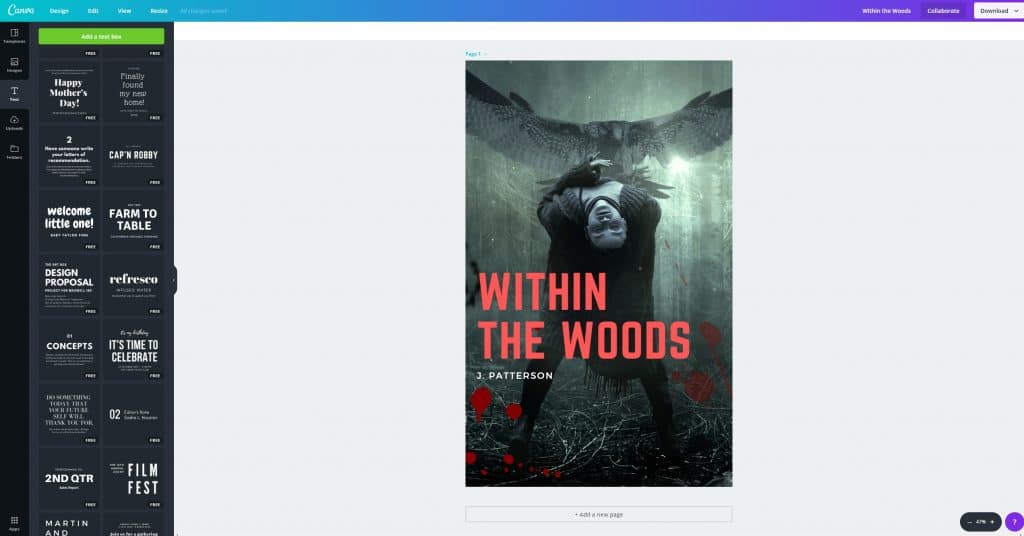
It is not the best solution for this cover as there is a lot of space at the top and it thus requires some additional effects.
As you may have noticed, a few drops of blood appear on this cover now. Let’s figure out how to add these effects in Canva.
Step 5. Add Effects
The next step for a cover is to add more effects to your chosen picture. The most popular effects for horror covers are fog, blood, light, and mud.
Now, depending on the type you want to add, it may be possible to add the effect using one of Canva's built-in features (which are expanding and growing all the time). But let's assume you want to add an effect that Canva can't natively handle.
To add an effect to a Canva book cover, you need to find an image of this effect on a transparent background. A free graphic from Canva (or premium graphic if you're on Canva Pro) is likely you're best bet, but to find such pictures on Pixabay (or Pexels, Unsplash, etc.), you need to add the filter for vector graphics and type the name of the effect you want to find in the search field.
Below I’ve searched for “blood” and filtered the results to only show vector graphics.
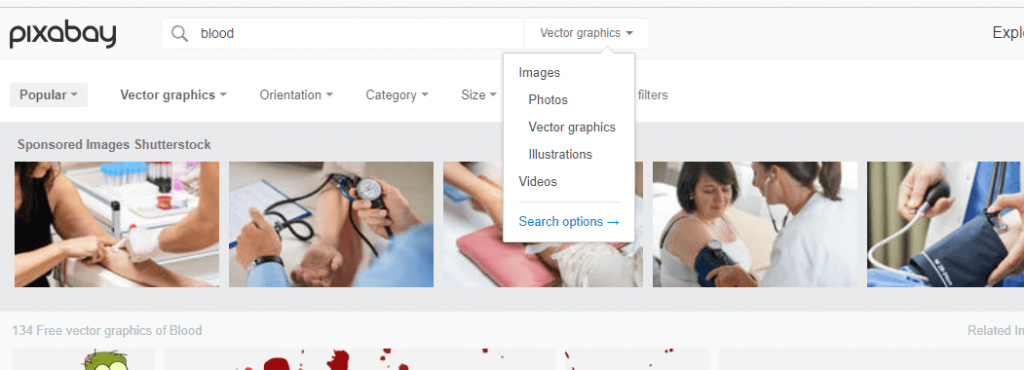
Download the necessary image and then upload it to your Canva account. I am going to use this blood effect, which you can find here.
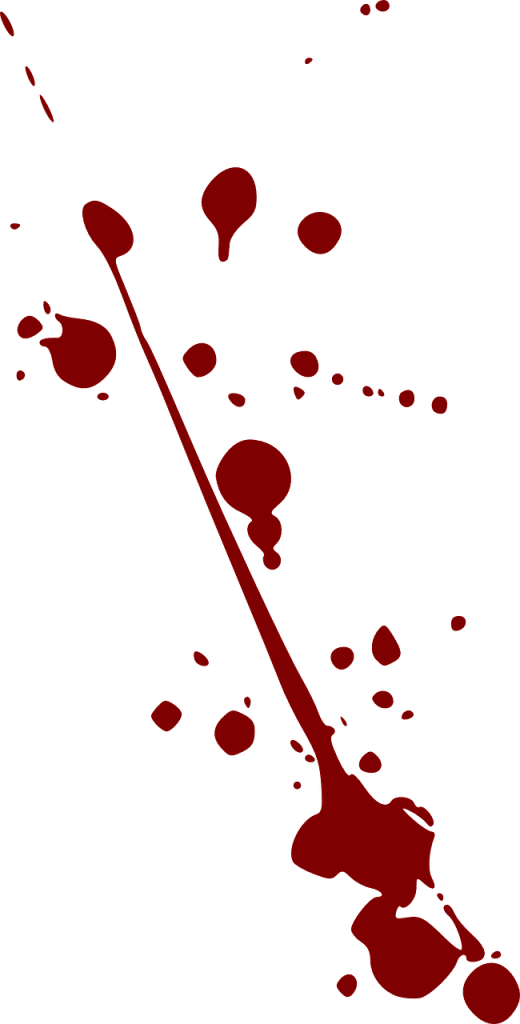
You can see that I do not use the full image on the cover, and I played around with the transparency.
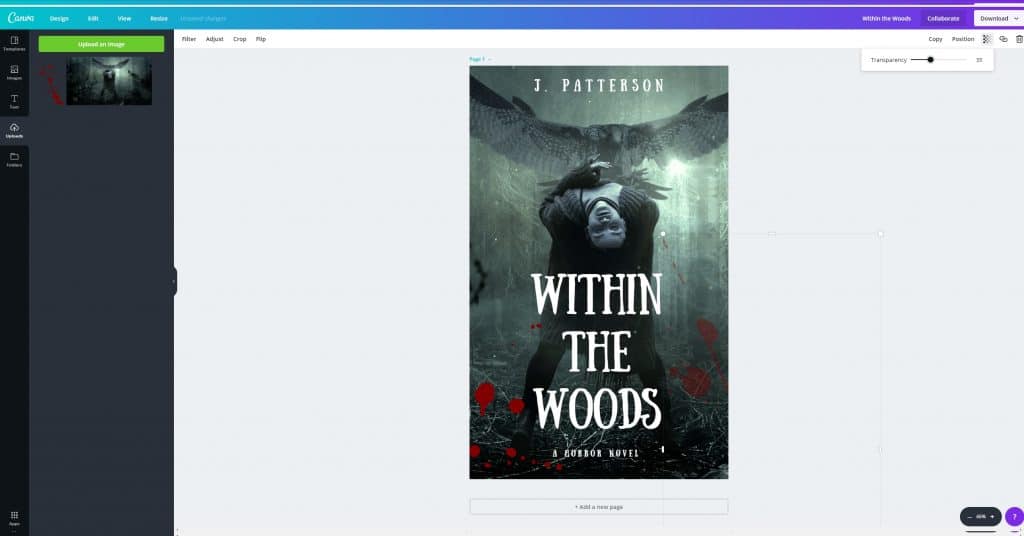
To get this effect, I zoomed in and added a more pronounced effect to the left side. Although I used the blood effect twice, the effect is more transparent at the bottom right corner. You can change the transparency in the top right corner of the Canva editor.
I did the same thing with the fog effect.
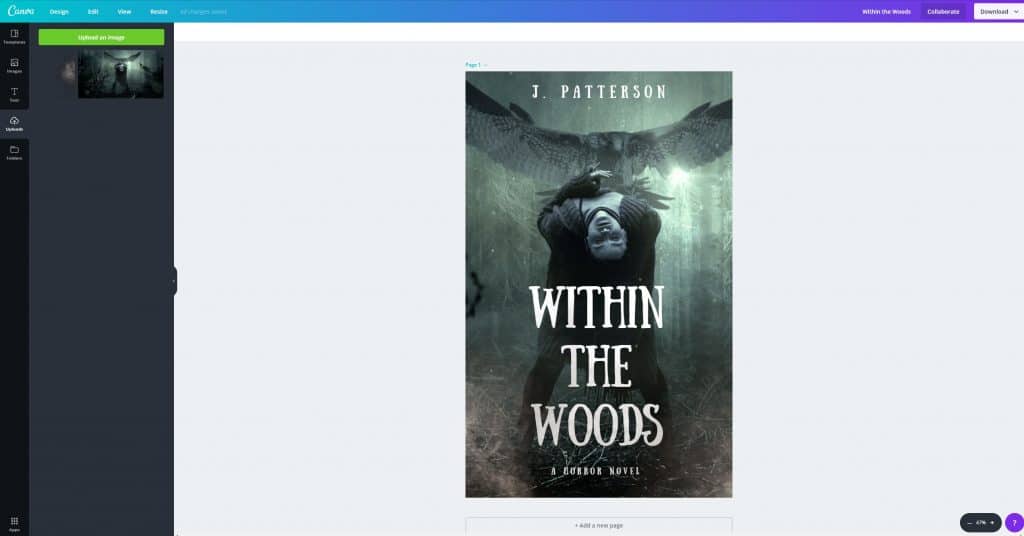
You can add such effects all around the cover, but remember that it should remain simple.
More common book cover design effects for specific genres include:
- science fiction – light effects
- fantasy – magic effects, decorative lines
- romance – decorative lines
You’ve probably seen a lot of different decorative lines like the ones below that go under text. They are mostly used for fantasy and romance book cover design.If you've ever wondered where to find those for free to add to your book cover, here are a few good options:

Now It’s Your Turn
The five steps in this guide will help you to create a perfect book cover design in the free design tool, Canva.
If you would like to hear more advice from me, drop me a line using the email address in my bio below.